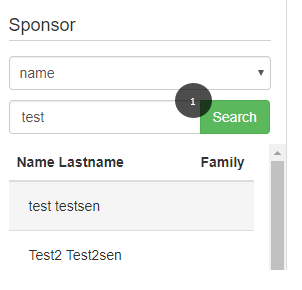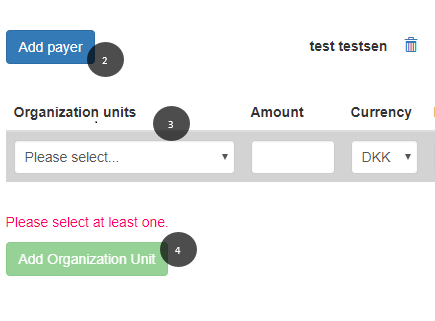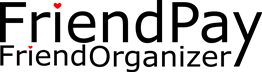
Contents
What does it do?
Friend Organizer gives you a quick overview over your donors, members, their contact information and all donations you have received. Its flexible and obvious – for churches, missionaries, humanitarian groups and projects.
How-tos
This section is organized by main features corresponding to menu bar items.
User
User rights
A user is somebody who can log in to FriendOrganizer using credentials. Users can be assigned 3 types of user rights which apply on the level of an organization unit in an organization:
- Read only user has view access to everything, but is not able to make any modifications
- All rights user has all access priviledges for payers, members and agreements, but has read-only access to users and organization units
- Admin user has all access priviledges accross all the application
Organization
Configure Organization
Configure Organization button enables manual configuration of boundary amounts used for payer classification as Gold, Silver and Bronze. The payer is bronze if the total donation amount in the past twelve months is lower than the value in the Upper Low Donor field. The payer is gold if the total donation amount in the past twelve months is higher than the value in the Lowest High Donor field. If the total amount is between these values, the payer is classified as silver.
Payer
Import Payers from CSV
Valid CSV file should have one header row with any kind of text and the rest of the rows should contain actual payer data. Each row contains data for one payer delimited by semicolons and they should be in the following order:
- Organization Unit Number;
- First Name
- Last Name
- SSNO
- Birthday
- Address line1
- Address Line 2
- Address Line 3
- Address Line 4
- Zip Code
- Start Date
- Subscription Date
- Phone
- Mobile Phone
- Contact Key
- Project Key
- Start Amount
- Pay Date
- Currency
- Number of Newsletters
- 208 - Danish Kroner
- 578 - Norwegian kroner
- 752 - Swedish kroner
- 826 - Pound Sterling
- 840 - US Dollar
- 978 – Euro
If validation fails on some of the fields the Validation report is displayed. It shows the exact place where the error occurred with a textbox that shows incorrect data. After entering valid value a message informs you that data is ready for import.
Member
Assigning payers to new or existing members
-
The process of assigning payers to members starts in the Sponsor section of the Create/Edit Member screen by using the search facility to find the payer and select it.
- After a payer is selected, the Add payer button should be clicked to assign the payer.
- Next is defining the agreement for the member. This is done by selecting an organization unit, amount, currency, frequency, payment type and project from the form. After choosing an organization unit from the dropdown menu other fields are also populated with values, because every organization unit has its own standard agreement which specifies the amount, currency, frequency, payment type and project, and whether their value is mutable or not.
- Click the Add Organization Unit button. By doing this one of two possible cases can happen, depending on whether the payer has matching existing agreement. If payer has matching agreement the amount of the agreement is increased. If payer doesn’t have matching agreement new agreement is created for the payer (with same local unit, currency frequency, type and project as those chosen in the form).
Agreement
Edit unconnected agreement connection
Under Unconnected agreements are displayed all agreements with undefined organization unit. To connect an agreement, select one and click the Edit Connection button. Select a payer that the agreement will be assigned to, or click the Create member button to create one if he is not registered in FriendOrganizer. Select an organization unit from the drop-down to choose under which organization unit the agreement will be shown.Click Confirm. The agreement is no longer displayed under unconnected agreements.
Payments
Paid
Paid overview lists all members to whom it was paid in the specified time period.
Donation
Donation overview lists all payers who have made a payment, but only for a project with donation purpose.
Unconnected
Under Unconnected are displayed all payments from friends who are not connected to a member in FriendOrganizer.
Example: Connecting payments when there are no Child SSNs in collected data
-
Select the payment that you want to connect and click Edit Connection button.
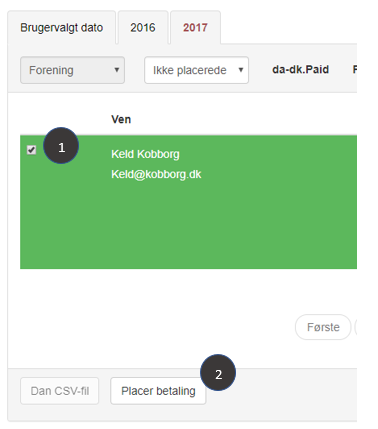
-
On the left side of the Edit connection window is shown the collected data for this payment containing one SNN of the payer and no child SNNs.
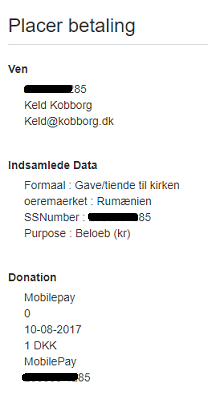
If there are no child SSNs in collected data the manual connection will connect the payment to one person i.e. the payer that will be selected in the search facility. -
In order to find the payer, use the search facility by using the information from the friend and collected data shown on the image above. Example search by SSN:
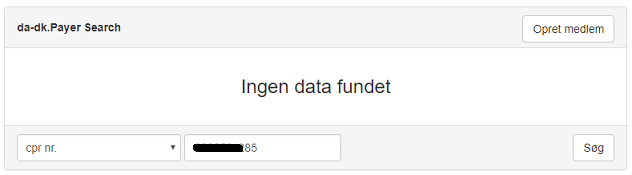 If the search returns no results, that means that this person is either not registered in Friend Organizer, or he is registered but he doesn’t have SSN. In this situation we need to find if this payer exists in FO and add SSN to it. In contrary we need to create it by clicking the Create member button.
If the search returns no results, that means that this person is either not registered in Friend Organizer, or he is registered but he doesn’t have SSN. In this situation we need to find if this payer exists in FO and add SSN to it. In contrary we need to create it by clicking the Create member button.
-
We navigate to Payer screen. The search performed on the Payer screen returned a payer without SSN that might correspond to the one from the unconnected payment, so we will add the SSN from collected data to him and save it.
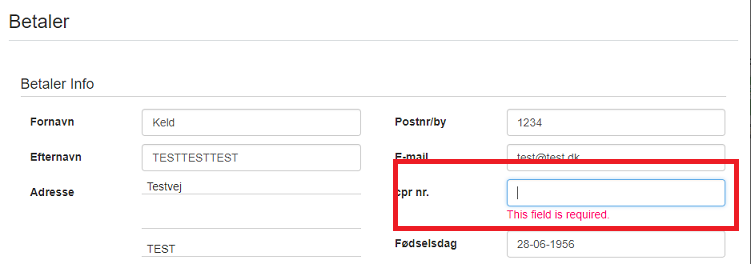
-
Now the search by SNN will return the payer that we edited.
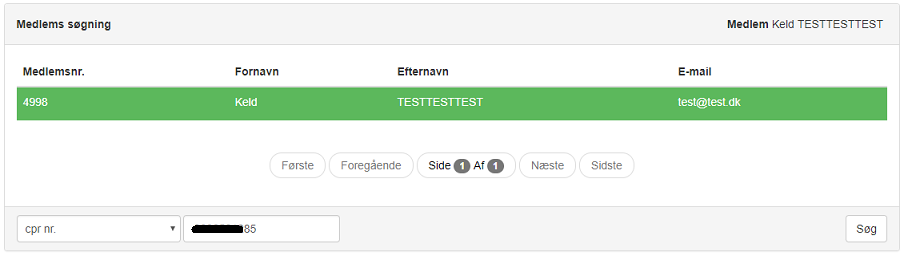 After selecting a payer the Organization unit dropdown is filled with units in which the payer is enrolled. The selected unit determines under which organization unit the payment will be shown on the Payments screen.
After selecting a payer the Organization unit dropdown is filled with units in which the payer is enrolled. The selected unit determines under which organization unit the payment will be shown on the Payments screen.
-
After confirming the payment is shown on the Paid screen with the name of the payer that was selected.
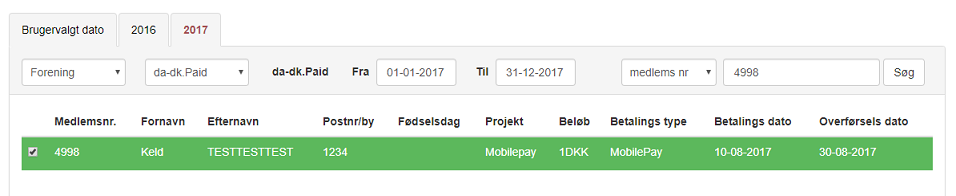 The payment is also visible on the Payer screen after selecting the payer and clicking View button.
The payment is also visible on the Payer screen after selecting the payer and clicking View button.
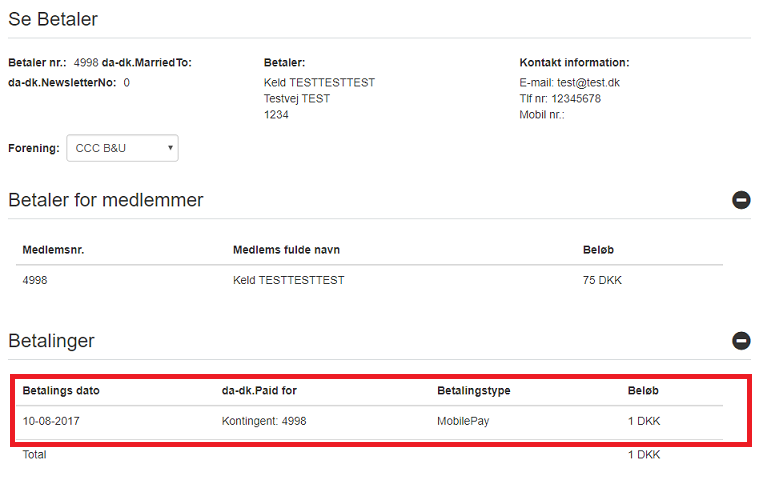
Unpaid
Under Unpaid are displayed all members to whom it was not paid in the specified time period. Optionally, you can specify a period when a payment is made by checking the “and has paid” checkbox.
The Recollection payment button sends out a notification mail to the selected payers. This mail contains a URL link. When clicked the user is redirected to a landing page with prepopulated data for the payer and the member(s) he is paying for.
By clicking the Link to Credit card payment button a URL link is generated in the background and the button text is changed to Open Credit card payment. When clicked the user is redirected to a landing page with prepopulated data for the payer and the member(s) he is paying for.
Cash button creates a new “Pay Cash” payment with the entered amount. The project to which is donated is taken from the selected member’s agreement. After confirming the payment is transferred to “Paid” payments.
Uncollected (Not Notified)
Under Uncollected (Not Notified) are displayed all members to whom it was not paid in the specified time period and it was paid in 2016.
The Collecting payment button sends out a notification mail to the selected payers. This mail contains a URL link. When clicked the user is redirected to a landing page with prepopulated data for the payer and the member(s) he is paying for.
Support
For additional questions or technical support, contact support@friendpay.org